If you are have difficulty Activating or De-activating your valid iScaf® software license, please install the following SSL Library update on all your iScaf® systems released before October 2021. We apologise for the inconvenience this may cause. This document explains how to update you iScaf® systems to restore full functionality.
Firstly identify the version of iScaf® you are running by entering iScaf® setup by typing the ‘SETUP’ command, or choosing from the iScaf® menu ‘Setup’ then ‘iScaf® Setup’. If you are running multiple versions, then you will need to apply multiple patches – one for each version group detailed below.
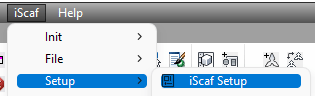
The top right of iScaf® setup will tell you the version of iScaf® as shown below.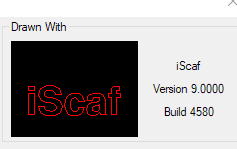
If your iScaf® version is before 6, then you do not need to do anything.
If your iScaf® version is between 6.0-6.5, download the following file:
PATCH-OEM-2014-CERT-V1.exe
If your iScaf® version is between 8.0-9.0 download the following file:
PATCH-OEM-2018-CERT-V1.exe
If your iScaf® version is 10 before release 4673 download the following file:
PATCH-OEM-2022-CERT-V1.exe
If your iScaf® version is after 10 release 4673, you do not need to do anything.
Once you have downloaded the file, close iScaf®, and run the file. You will be prompted to approve the running of the file so please choose to enable the file to run.
You will be prompted to install the patch – choose ‘YES’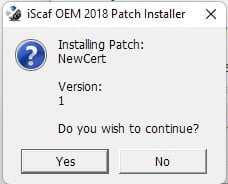
Your iScaf® will now be updated, and your activation will function as normal.
If you do not have adequate permissions to install software on your computer you can still update your iScaf® activation system software manually.
To achieve this, download the following file:
ca-bundle.zip
Open the zip file and copy the ca-bundle.crt file within it into the relevant iScaf® directory/folder, replacing the existing file.

For iScaf® version 6.5, the correct destination directory/folder is c:\iscaf 6\
For iScaf® versions 8.0-9.0, the correct destination directory/folder is c:\iscaf\iscaf 8\
For iScaf® version 10 before release 4673, the correct destination directory/folder is c:\iscaf\iscaf 10\
With iScaf® closed, simply copy the ca-bundle.crt file inside the ca-bundle.zip file into the correct folder above. (Or multiples locations if multiple versions are installed on your PC)
Launch iScaf® again, and the activation feature will return to normal. You may need to click on “Online Activation” and then “OK” to continue.
